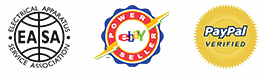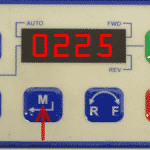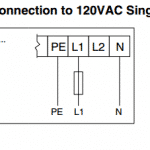How To Access The AC Tech SMVector Parameter Menu
The AC Tech parameter menu can be deceptive when one first uses the drive. To access the parameter menu of an AC Tech SMVector drive they must first enter the default password that is included with the unit when it is shipped. Many customers call us with this issue if theyve never used an AC Tech SMVector drive before.
The parameter menu allows users to access any of the parameters available in the AC Tech SMVector drive and modify them as they wish. It is important to note that the user should make sure to check the SMVector users manual to check whether or not the parameter they wish to modify can be modified without stopping the drive first.
There are also a few parameters in the parameter menu that will require a system reboot prior to the parameter change taking place. This information is also available in the SMVector manual in the parameters section. No matter your reason for changing the parameters, the AC Tech SMVector parameter menu is incredibly easy to access.
Abstract:
This article illustrates how to access the parameter menu using the keypad on the SMVector drive with the default password.
How To Access The AC Tech SMVector Parameter Menu:
1. Power up your SMVector drive, the default screen that is displayed is typically the Stop screen as shown below. Note: You can access the parameter menu while the drive is in run as well, but not all parameters can be changed while in run mode.
2. Press the Menu button.
3. The word PASS will flash on the screen.
4. After the PASS screen is displayed, you should be greeted with four zeros to enter your password. Hold the Up arrow key to increase the number.
5. Once you have reached the default password of 0225, press the Menu button again to enter it.
6. You should be greeted with the P100 parameter, press the up arrow key to scroll through the parameters and continue to access the parameters with the Menu key.
Conclusion:
If you run into any issues when accessing your SMVector parameter menu, feel free to contact us for support. Precision Electric takes pride in offering technical support services to all of their existing or future customers.

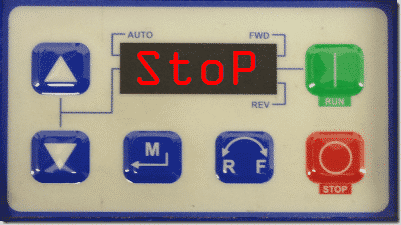
![Step 1 - SMVector Keypad LCD - Stop_thumb[1] Step 1 - SMVector Keypad LCD - Stop_thumb[1]](https://www.precision-elec.com/https://www.precision-elec.com/wp-content/uploads/2013/01/Step-1-SMVector-Keypad-LCD-Stop_thumb1_thumb.png)
![Step 2 - SMVector Keypad LCD - Menu Button_thumb[1] Step 2 - SMVector Keypad LCD - Menu Button_thumb[1]](https://www.precision-elec.com/https://www.precision-elec.com/wp-content/uploads/2013/01/Step-2-SMVector-Keypad-LCD-Menu-Button_thumb1_thumb.png)
![Step 3 - SMVector Keypad LCD - Password_thumb[1] Step 3 - SMVector Keypad LCD - Password_thumb[1]](https://www.precision-elec.com/https://www.precision-elec.com/wp-content/uploads/2013/01/Step-3-SMVector-Keypad-LCD-Password_thumb1_thumb.png)
![Step 4 - SMVector Keypad LCD - Press And Hold Up_thumb[1] Step 4 - SMVector Keypad LCD - Press And Hold Up_thumb[1]](https://www.precision-elec.com/https://www.precision-elec.com/wp-content/uploads/2013/01/Step-4-SMVector-Keypad-LCD-Press-And-Hold-Up_thumb1_thumb.png)
![Step 5 - SMVector Keypad LCD - Enter Default Password_thumb[1] Step 5 - SMVector Keypad LCD - Enter Default Password_thumb[1]](https://www.precision-elec.com/https://www.precision-elec.com/wp-content/uploads/2013/01/Step-5-SMVector-Keypad-LCD-Enter-Default-Password_thumb1_thumb.png)
![Step 5 - SMVector Keypad LCD - Parameter Menu_thumb[1] Step 5 - SMVector Keypad LCD - Parameter Menu_thumb[1]](https://www.precision-elec.com/https://www.precision-elec.com/wp-content/uploads/2013/01/Step-5-SMVector-Keypad-LCD-Parameter-Menu_thumb1_thumb.png)