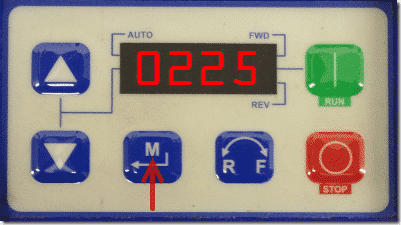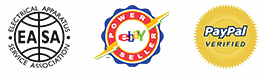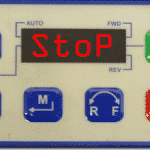What Is The Default Password For An AC Tech SMVector VFD?
All AC Tech SMVector drives come equipped with a default password to protect the drive from operators changing parameters without the programmers consent. Although this process can be confusing the first time you open your AC Tech SMVector VFD, or Variable Frequency Drive, it is easy to do once youve done it once.
Password protection is becoming more and more prominent in the world of Variable Frequency Drives and the SMVector illustrates this process right out of the box. The purpose of protection is to keep the program within the drive protected from outside modifications or to allow OEMs to protect their proprietary configurations when selling a machine.
Many customers also opt to purchase a EPM module for their SMVector drive to keep their configuration files backed up to a separate module, just in case of a drive failure or EPM program failure. Whatever the reason for accessing the parameters, the process of accessing the parameter menu is extremely easy.
Abstract:
This article illustrates how to access the parameter menu using the keypad on the SMVector drive with the default password.
What Is The Default Password For An AC Tech SMVector VFD?:
1. Power up your SMVector drive, the default screen that is displayed is typically the Stop screen as shown below. Note: You can access the parameter menu while the drive is in run as well, but not all parameters can be changed while in run mode.
2. Press the Menu button.
3. The word PASS will flash on the screen.
4. After the PASS screen is displayed, you should be greeted with four zeros to enter your password. Hold the Up arrow key to increase the number.
5. Once you have reached the default password of 0225, press the Menu button again to enter it.
6. You should be greeted with the P100 parameter, press the up arrow key to scroll through the parameters and continue to access the parameters with the Menu key.
Conclusion:
If you run into any issues when accessing your SMVector parameter menu, feel free to contact us for support. Precision Electric takes pride in offering technical support services to all of their existing or future customers.